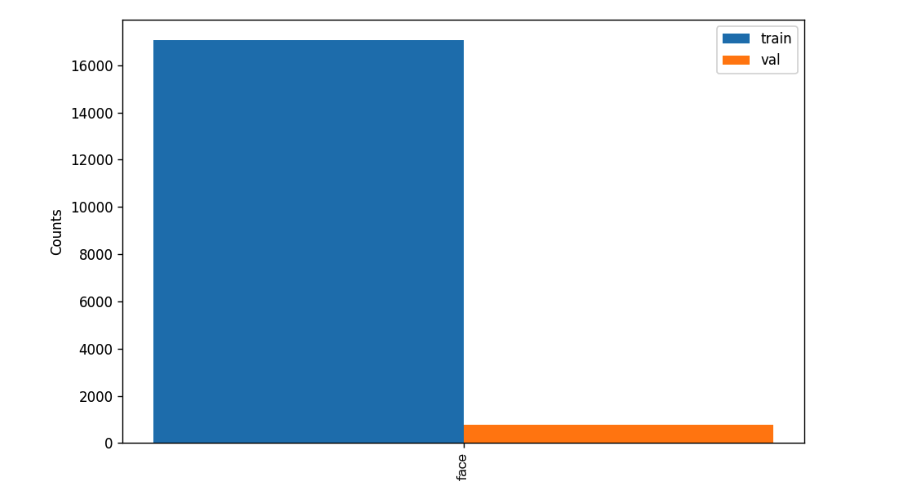---
comments: true
---
# Face Detection Module Development Tutorial
## I. Overview
Face detection is a fundamental task in object detection, aiming to automatically identify and locate the position and size of faces in input images. It serves as the prerequisite and foundation for subsequent tasks such as face recognition and face analysis. Face detection accomplishes this by constructing deep neural network models that learn the feature representations of faces, enabling efficient and accurate face detection.
## II. Supported Model List
| Model | Model Download Link |
AP (%)
Easy/Medium/Hard |
GPU Inference Time (ms) |
CPU Inference Time (ms) |
Model Size (M) |
Description |
| BlazeFace | Inference Model/Trained Model |
77.7/73.4/49.5 |
49.9 |
68.2 |
0.447 |
A lightweight and efficient face detection model |
| BlazeFace-FPN-SSH | Inference Model/Trained Model |
83.2/80.5/60.5 |
52.4 |
73.2 |
0.606 |
An improved model of BlazeFace, incorporating FPN and SSH structures |
| PicoDet_LCNet_x2_5_face | Inference Model/Trained Model |
93.7/90.7/68.1 |
33.7 |
185.1 |
28.9 |
Face Detection model based on PicoDet_LCNet_x2_5 |
| PP-YOLOE_plus-S_face | Inference Model/Trained Model |
93.9/91.8/79.8 |
25.8 |
159.9 |
26.5 |
Face Detection model based on PP-YOLOE_plus-S |
Note: The above accuracy metrics are evaluated on the WIDER-FACE validation set with an input size of 640*640. GPU inference time is based on an NVIDIA V100 machine with FP32 precision. CPU inference speed is based on an Intel(R) Xeon(R) Gold 6271C CPU @ 2.60GHz and FP32 precision.
## III. Quick Integration
Before quick integration, you need to install the PaddleX wheel package. For the installation method of the wheel package, please refer to the [PaddleX Local Installation Tutorial](../../../installation/installation.en.md). After installing the wheel package, a few lines of code can complete the inference of the face detection module. You can switch models under this module freely, and you can also integrate the model inference of the face detection module into your project. Before running the following code, please download the [demo image](https://paddle-model-ecology.bj.bcebos.com/paddlex/imgs/demo_image/face_detection.png) to your local machine.
```python
from paddlex import create_model
model_name = "PicoDet_LCNet_x2_5_face"
model = create_model(model_name)
output = model.predict("face_detection.png", batch_size=1)
for res in output:
res.print(json_format=False)
res.save_to_img("./output/")
res.save_to_json("./output/res.json")
```
For more information on the usage of PaddleX's single-model inference API, please refer to the [PaddleX Single Model Python Script Usage Instructions](../../instructions/model_python_API.en.md).
## IV. Custom Development
If you seek higher accuracy from existing models, you can leverage PaddleX's custom development capabilities to develop better face detection models. Before using PaddleX to develop face detection models, ensure you have installed the PaddleDetection plugin for PaddleX. The installation process can be found in the [PaddleX Local Installation Tutorial](../../../installation/installation.en.md).
### 4.1 Data Preparation
Before model training, you need to prepare the corresponding dataset for the task module. PaddleX provides a data validation function for each module, and only data that passes the validation can be used for model training. Additionally, PaddleX provides demo datasets for each module, which you can use to complete subsequent development based on the official demos. If you wish to use private datasets for subsequent model training, refer to the [PaddleX Object Detection Task Module Data Annotation Tutorial](../../../data_annotations/cv_modules/object_detection.en.md).
#### 4.1.1 Demo Data Download
You can use the following commands to download the demo dataset to a specified folder:
```bash
cd /path/to/paddlex
wget https://paddle-model-ecology.bj.bcebos.com/paddlex/data/widerface_coco_examples.tar -P ./dataset
tar -xf ./dataset/widerface_coco_examples.tar -C ./dataset/
```
#### 4.1.2 Data Validation
A single command can complete data validation:
```bash
python main.py -c paddlex/configs/face_detection/PicoDet_LCNet_x2_5_face.yaml \
-o Global.mode=check_dataset \
-o Global.dataset_dir=./dataset/widerface_coco_examples
```
After executing the above command, PaddleX will validate the dataset and collect its basic information. Upon successful execution, the log will print the message `Check dataset passed !`. The validation result file will be saved in `./output/check_dataset_result.json`, and related outputs will be saved in the `./output/check_dataset` directory of the current directory. The output directory includes visualized example images and histograms of sample distributions.
👉 Validation Result Details (Click to Expand)
The specific content of the validation result file is:
{
"done_flag": true,
"check_pass": true,
"attributes": {
"num_classes": 1,
"train_samples": 500,
"train_sample_paths": [
"check_dataset/demo_img/0--Parade/0_Parade_marchingband_1_849.jpg",
"check_dataset/demo_img/0--Parade/0_Parade_Parade_0_904.jpg",
"check_dataset/demo_img/0--Parade/0_Parade_marchingband_1_799.jpg"
],
"val_samples": 100,
"val_sample_paths": [
"check_dataset/demo_img/1--Handshaking/1_Handshaking_Handshaking_1_384.jpg",
"check_dataset/demo_img/1--Handshaking/1_Handshaking_Handshaking_1_538.jpg",
"check_dataset/demo_img/1--Handshaking/1_Handshaking_Handshaking_1_429.jpg"
]
},
"analysis": {
"histogram": "check_dataset/histogram.png"
},
"dataset_path": "./dataset/example_data/widerface_coco_examples",
"show_type": "image",
"dataset_type": "COCODetDataset"
}
The verification results mentioned above indicate that check_pass being True means the dataset format meets the requirements. Details of other indicators are as follows:
attributes.num_classes: The number of classes in this dataset is 1;attributes.train_samples: The number of training samples in this dataset is 500;attributes.val_samples: The number of validation samples in this dataset is 100;attributes.train_sample_paths: The list of relative paths to the visualization images of training samples in this dataset;attributes.val_sample_paths: The list of relative paths to the visualization images of validation samples in this dataset;
The dataset verification also analyzes the distribution of sample numbers across all classes and generates a histogram (histogram.png):
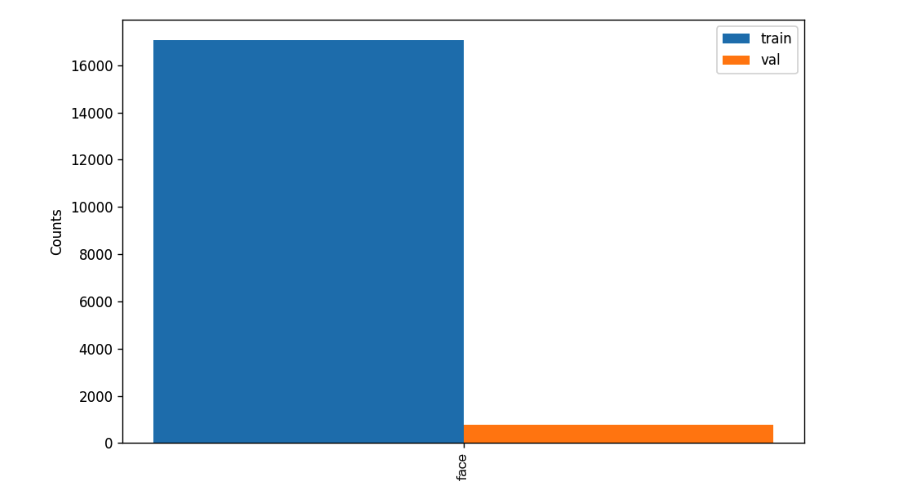
👉 Details on Format Conversion/Dataset Splitting (Click to Expand)
(1) Dataset Format Conversion
Face detection does not support data format conversion.
(2) Dataset Splitting
Parameters for dataset splitting can be set by modifying the CheckDataset section in the configuration file. Examples of some parameters in the configuration file are as follows:
CheckDataset:split:enable: Whether to re-split the dataset. Set to True to enable dataset splitting, default is False;train_percent: If re-splitting the dataset, set the percentage of the training set. The type is any integer between 0-100, ensuring the sum with val_percent is 100;
For example, if you want to re-split the dataset with a 90% training set and a 10% validation set, modify the configuration file as follows:
......
CheckDataset:
......
split:
enable: True
train_percent: 90
val_percent: 10
......
Then execute the command:
python main.py -c paddlex/configs/face_detection/PicoDet_LCNet_x2_5_face.yaml \
-o Global.mode=check_dataset \
-o Global.dataset_dir=./dataset/widerface_coco_examples
After dataset splitting, the original annotation files will be renamed to xxx.bak in the original path.
The above parameters can also be set by appending command-line arguments:
python main.py -c paddlex/configs/face_detection/PicoDet_LCNet_x2_5_face.yaml \
-o Global.mode=check_dataset \
-o Global.dataset_dir=./dataset/widerface_coco_examples \
-o CheckDataset.split.enable=True \
-o CheckDataset.split.train_percent=90 \
-o CheckDataset.split.val_percent=10
👉 More Details (Click to Expand)
- During model training, PaddleX automatically saves model weight files, defaulting to
output. To specify a save path, use the -o Global.output field in the configuration file.
- PaddleX shields you from the concepts of dynamic graph weights and static graph weights. During model training, both dynamic and static graph weights are produced, and static graph weights are selected by default for model inference.
-
After completing the model training, all outputs are saved in the specified output directory (default is ./output/), typically including:
-
train_result.json: Training result record file, recording whether the training task was completed normally, as well as the output weight metrics, related file paths, etc.;
train.log: Training log file, recording changes in model metrics and loss during training;config.yaml: Training configuration file, recording the hyperparameter configuration for this training session;.pdparams, .pdema, .pdopt.pdstate, .pdiparams, .pdmodel: Model weight-related files, including network parameters, optimizer, EMA, static graph network parameters, static graph network structure, etc.;
👉 More Details (Click to Expand)
When evaluating the model, you need to specify the model weights file path. Each configuration file has a default weight save path built-in. If you need to change it, simply set it by appending a command line parameter, such as -o Evaluate.weight_path=./output/best_model/best_model/model.pdparams.
After completing the model evaluation, an evaluate_result.json file will be generated, which records the evaluation results, specifically whether the evaluation task was completed successfully, and the model's evaluation metrics, including AP.